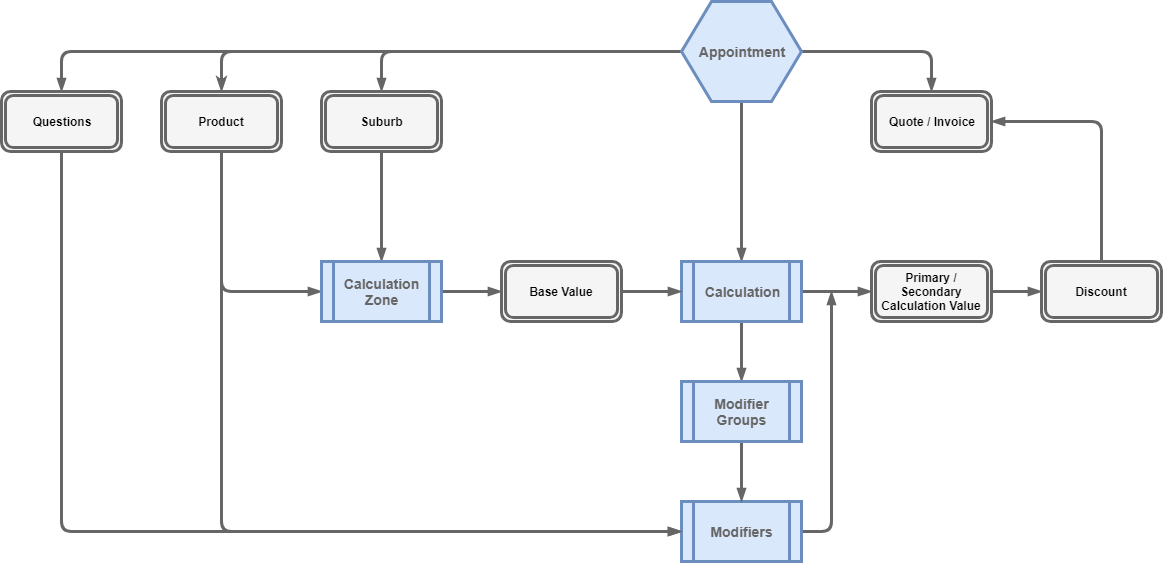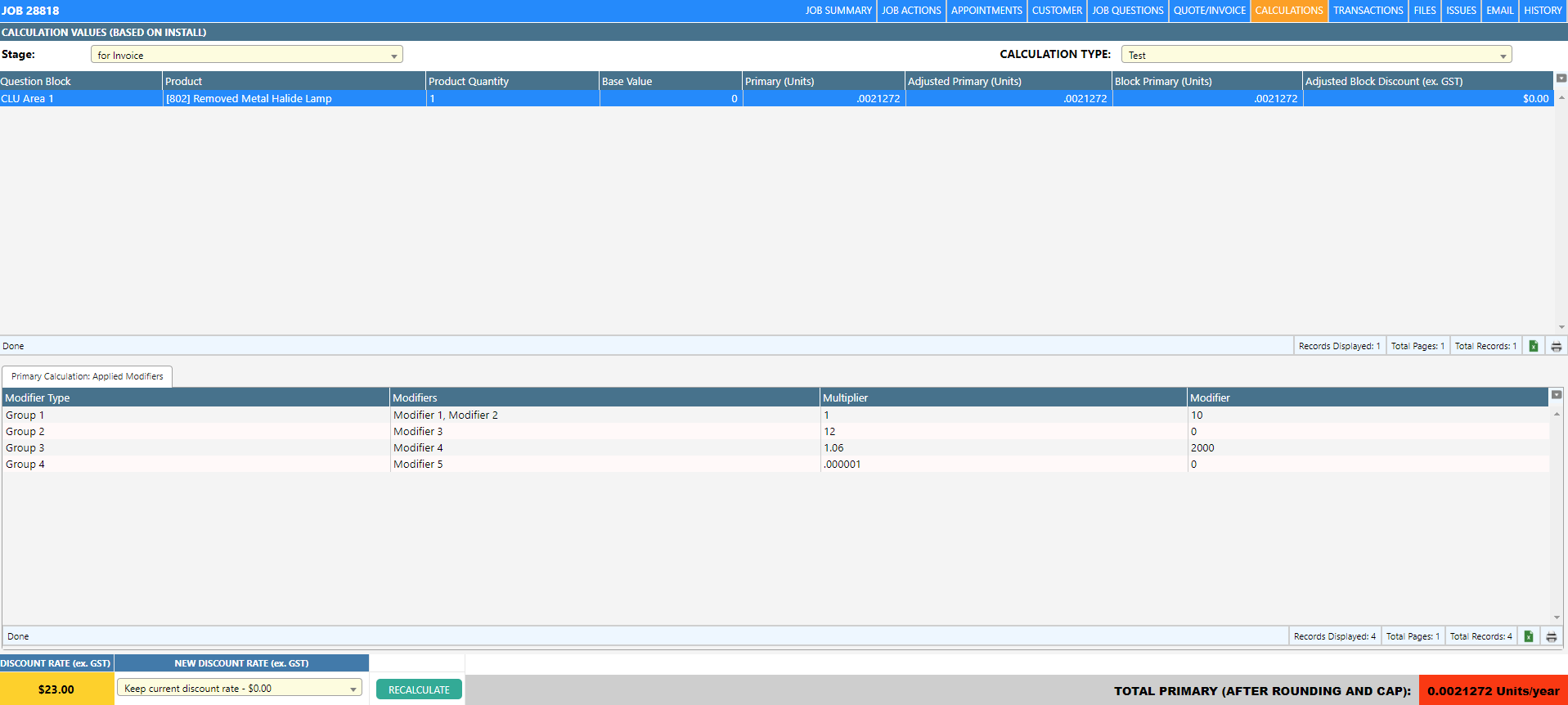Overview
In Dataforce ASAP, calculations can be performed on appointment products and are often used to determine a certificate discount.
Job calculations are visible through the job’s calculations tab (blue).
Each appointment can have multiple calculations performed through different calculation types which in turn can have
primary and secondary calculations.
Primary and secondary calculations are displayed under the same calculation type and are usually complementary.
For example:
- Primary = Certificates (Energy multiplied by certificate conversion factor) .
- Secondary = Energy.
When a product is attached to an appointment, Dataforce ASAP will automatically apply any calculations to the product based on the restrictions applied through the configuration options below.
An appointment’s calculation is executed when saving questions or manually selecting the ‘Recalculate’ button on the calculations tab.
See below for an example of a calculation in Dataforce ASAP.
Calculation Configurations
To build calculations there are four mandatory components:
- Calculation Types - A container for all components within a single calculation.
- Calculation Modifier Groups - A grouping of modifiers.
- Calculation Modifiers - One multiplication/division and/or one addition/subtraction within the calculation type.
- Calculation Zones - A link between the calculation type, product and appointment’s suburb.
A calculation’s components (modifiers / modifier groups) can be sourced and modified via appointment information such as:
- Suburbs.
- Products.
- Question Answers.
Calculation Rates
If enabled, a calculation’s current rate (i.e. discount rate) is visible at the bottom left of a job’s calculations tab. This rate can be defined in three places throughout Dataforce ASAP:
Appointment-level discount rate
- Select the relevant calculation stage (quote / invoice).
- Select the drop down list under the ‘NEW DISCOUNT RATE’ section at the bottom left of the job’s calculation tab.
- Select ‘Enter a new discount rate’.
- Enter the new rate as a decimal (e.g. 15.25).
- Select ‘RECALCULATE’.
Example
| Modifier Group | Modifier |
|---|---|
| Group 1 [+12] [−2] |
Modifier: 12 Multiplier/Divisor: 1 (Multiplication) Modifier: -2 (Subtraction) Multiplier/Divisor: 1 (Multiplication) |
| Group 2 [×12] |
Modifier: 0 Multiplier/Divisor: 12 (Multiplication) |
| Group 3 [+2000] [×1.06] |
Modifier: 2000 Multiplier/Divisor: 1.06 (Multiplication) |
| Group 3 [÷1000000] |
Modifier: 0 Multiplier/Divisor: 1000000 (Division) |
As demonstrated through this example, the calculator does not consider order of operations.
Instead, each group is applied sequentially based on their sort order.
i.e. addition/subtraction will occur before multiplication/division if their group has a lower sort order.
In addition, the calculation begins with a base value of 0, this value is retrieved from the product’s calculation tab based on the appointment’s suburb.
It is important to note that if no modifier (addition / subtraction) values are defined in any calculation modifier, the base value cannot be zero as the calculation figure will result in 0 (e.g. 0 × 2 ÷ 4 = 0) .