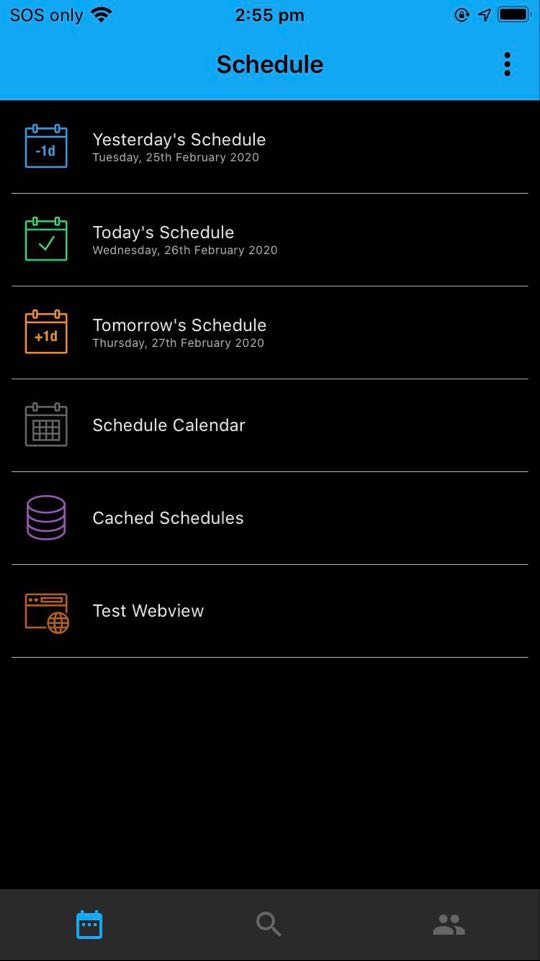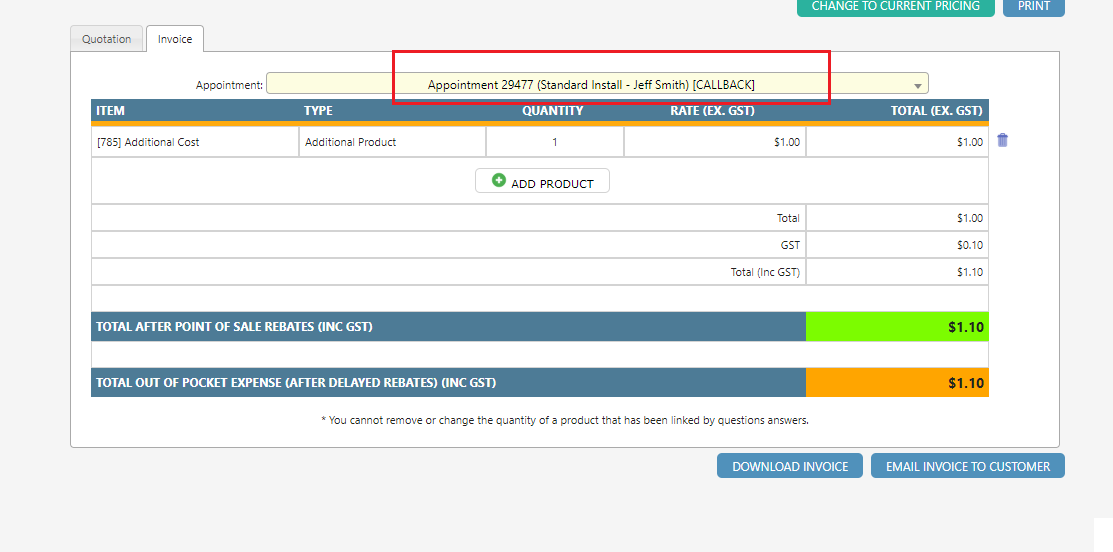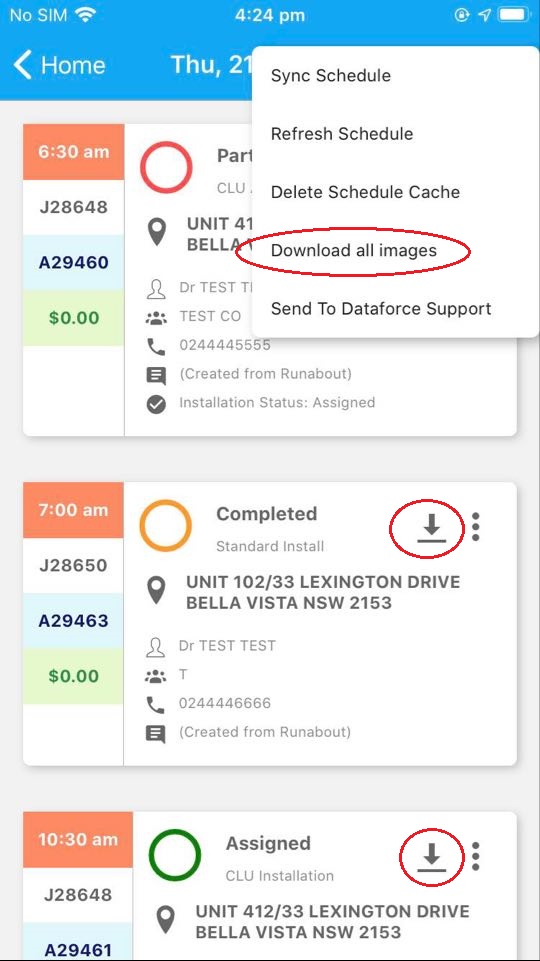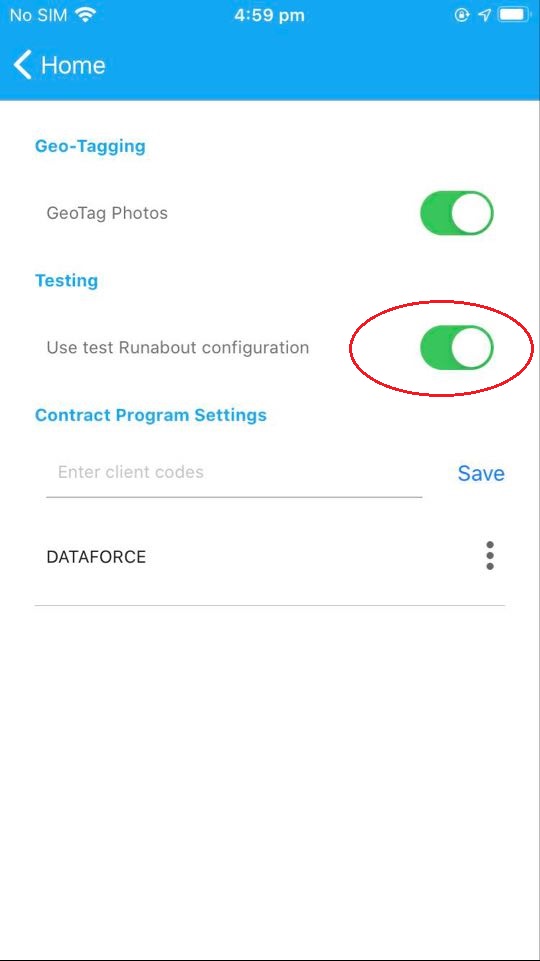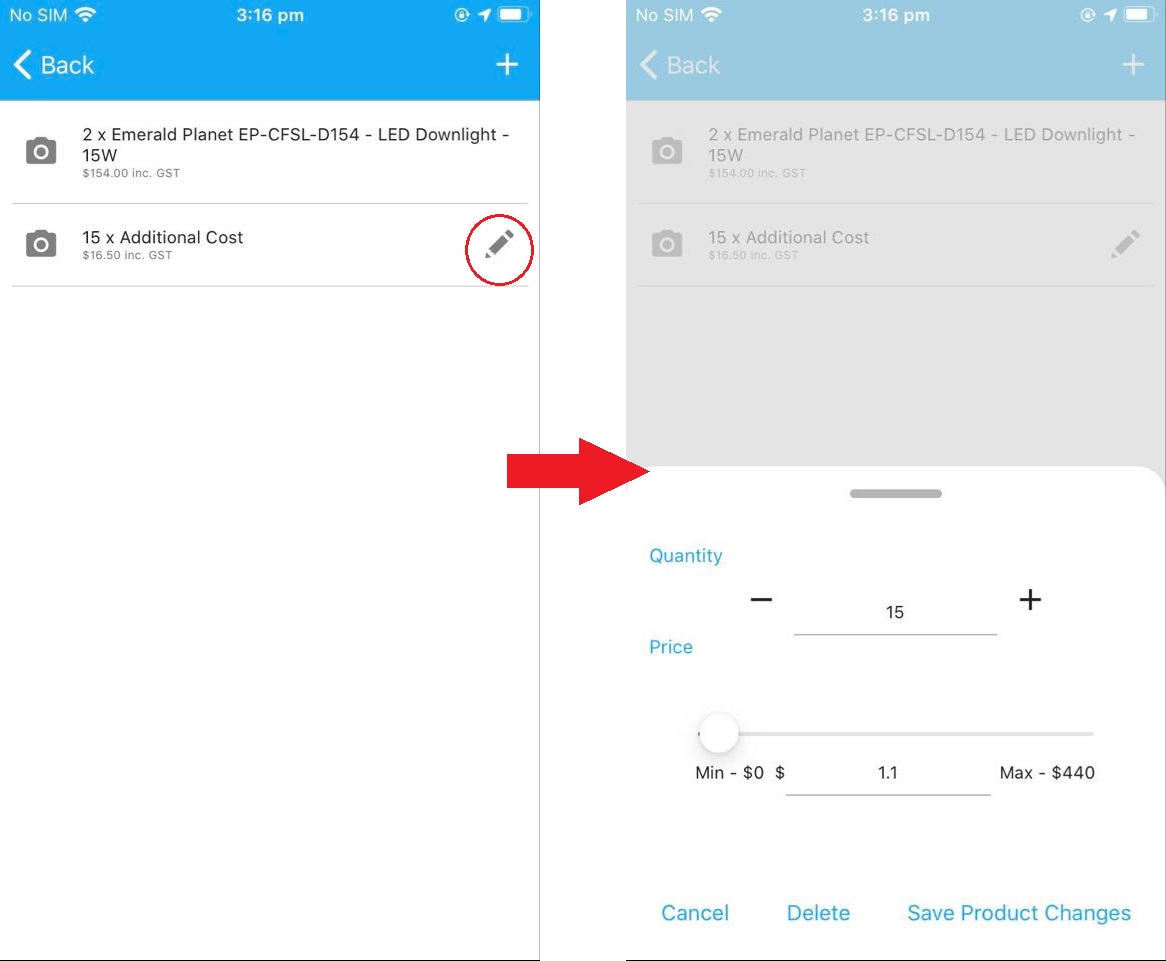Dataforce ASAP 12.5 - Release Highlights
SMS Notifications
New configuration screens have been added for setting up custom SMS notifications. These custom SMS notifications can be used as reminders to customers and Field Workers about upcoming appointments.
The following screens have been added for managing SMS notifications:
- SMS Message Types - For setting up new SMS notifications
- Default SMS Templates - For setting up SMS message templates
- SMS settings on each agent screen - For configuring SMS types at an agent level
- SMS Templates on each agent screen - For configuring SMS templates at an agent level
- When with a job, ‘SMS Messages’ screen for viewing SMS history for a job and sending individual SMS.
SMS Campaigns
SMS Campaigns provide the ability to send promotional SMS messages in bulk.
To comply with SMS privacy laws, we have added a new field called “SMS Consent Type” into customer details.
This field is responsible for managing customer eligibility for SMS campaigns.
For more information about SMS Campaign, refer to this guide.
Regeneration of Forms
Several new mechanisms have been added to facilitate the process of regenerating auto-generated forms.
- Bulk regeneration of forms within a job can not be done in the Job Files Tab. Refer to this guide
- Added a regenerate forms option when operator downloads a FilePack through the Job files screen.
- Re-completing appointments and re-saving questions will prompt operators with an option to regenerate forms.
Payment Receipts
Operators can now download payment receipts through the Job transaction screen by clicking on a payment and then clicking on the download receipt button.
Transactions/Invoices enabled for Callback Appointments
Callback appointments have received several upgrades in this release.
Firstly, callback appointments can now have their own invoice. Previously only the primary (non-callback) appointment could have a customer invoice.
This allows callbacks with billable products and services to be charged to customers in the same way that the original appointment is charged.
Secondly, form types can be configured for callback or no-show appointments. For example, you can configured an invoice form that will be generated for callback appointments and no-show appointments as well as the normal appointment.
Transactions Added Appointment Toggle
The Job Transaction screen has a new dropdown to toggle between transactions for each install appointment/callback. The Job Transaction help page updated with an example.
When creating transactions an operator must ensure they have the correct appointment selected but if job is in the quote stage (no installs finished) the dropdown will not appear.
When deposits are taken they are applied at the job level, these ‘open credits’ are applied to the first install appointment that is completed and in reverse if reverted or canceled Dataforce ASAP will release them back to the job so they can be applied again when next install is completed.
Payments taken in runabout during install appointments are applied directly to current appointment, payments taken during quote appointments apply to the quote as open credits that are applied when first install is finished.
Multiple File Pack Downloads
In contrast to previous versions, operators will now be able to download forms from multiple submission batches at the same time. Currently, Dataforce ASAP will support up to three simultaneous downloads.
Field worker Attributes
You can now define a type for a Field Worker attribute.
Several field types are supported, including text, number, option list, date and file.
The file attribute will allow you to upload an image or PDF into a Field Worker attribute. For example, you might use it to store a Field Worker photograph or certificate.
For more information, please check the following guide.
In addition to storing photos as files, you can also map these Field Worker photos onto forms through the form designer.
Please follow this guide if you want to map Field Worker photos onto your form through the form designer
Dataforce Runabout 6.9.2 - Release Highlights
Background downloading of images
Images will no longer download alongside the schedule when opening a schedule day. Dataforce Runabout will now only download images on demand (ie. when the Field Worker opens each image questions)
This means that the loading time to open a schedule screen will be greatly improved for jobs where images exist in the appointment or parent appointment.
Prior to this version, Field workers experienced significant delays in loading their schedules and commencement work.
However, the change does comes with some limitation. It is advised for Field workers who will be working in remote areas or areas with slow internet connection to download images prior to leaving.
Field workers pre-cache images by downloading all images for all appointments in the schedule or for individual appointments in the schedule.
Dataforce Runabout - Runabout Configuration Test
You can now test Runabout configuration changes prior to publishing.
This allows administrators to test and check their configuration changes before releasing them into production.
All Runabout config changes will no longer be instantly published by default.
To test the config changes before publishing, administrators will need to change their Runabout settings to ‘Testing’ mode.
Once tested, administrators can then use the ‘Publish’ button on the ‘Runabout Configuration’ screen in Dataforce ASAP to publish their changes.
Product Edit Workflow
The following is a list of several changes made to the product screen.
- Editable products will now appear with an edit icon
- Delete button has been added to allow users to delete manual products instead of having to set the quantity of the product to zero
- Camera button also has been added to allow users to take a photo of the product. This button will change colour based on the state of the photo, (gray for not required, green for completed and red for missing)
Runabout - Dark Mode for iOS
Field workers can now use dark mode when using Runabout on iOS devices.