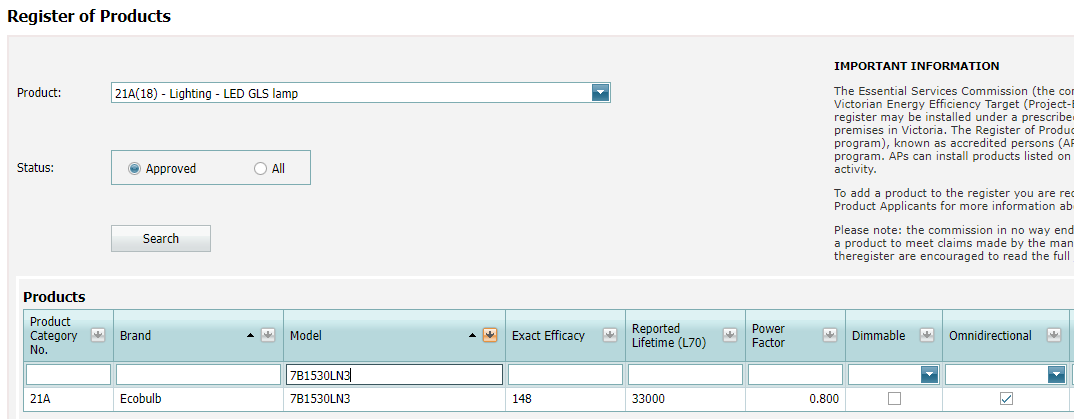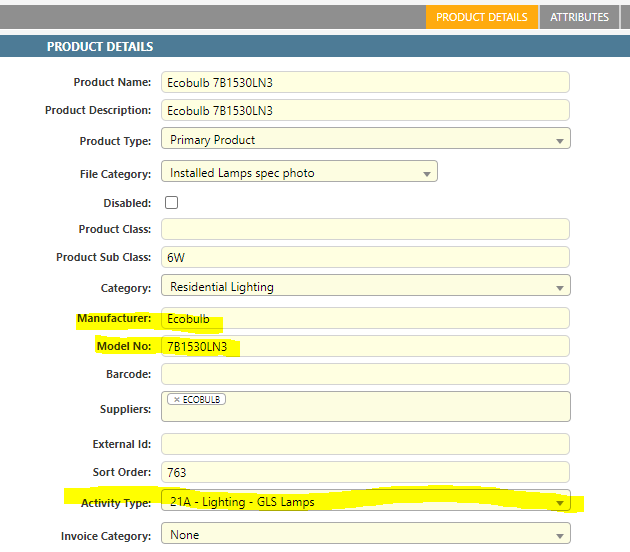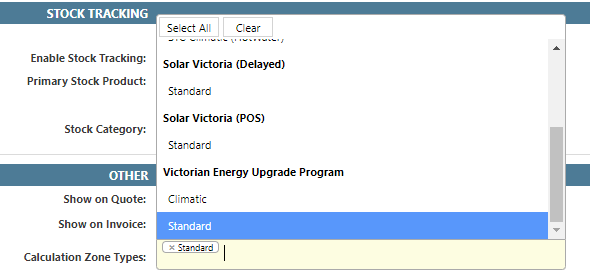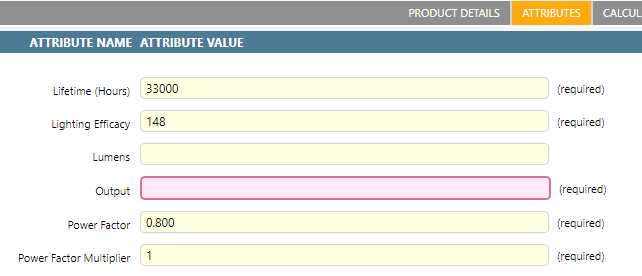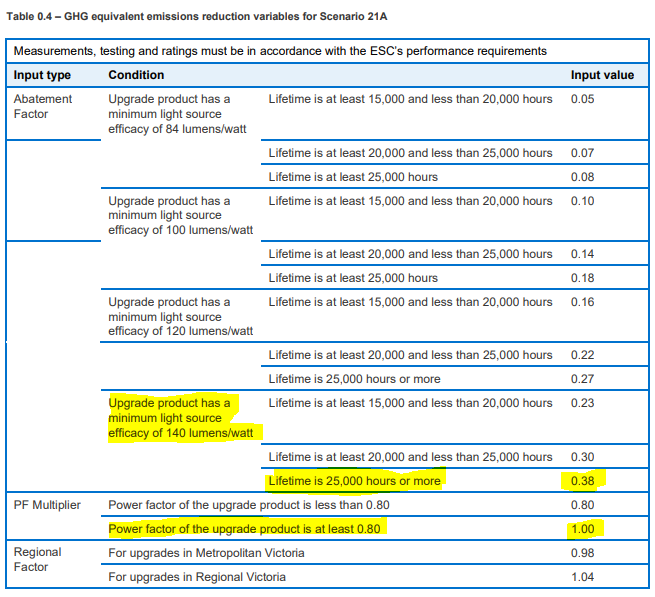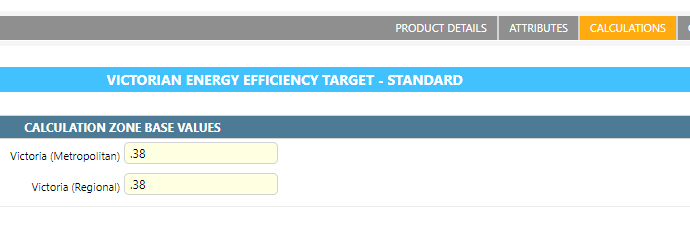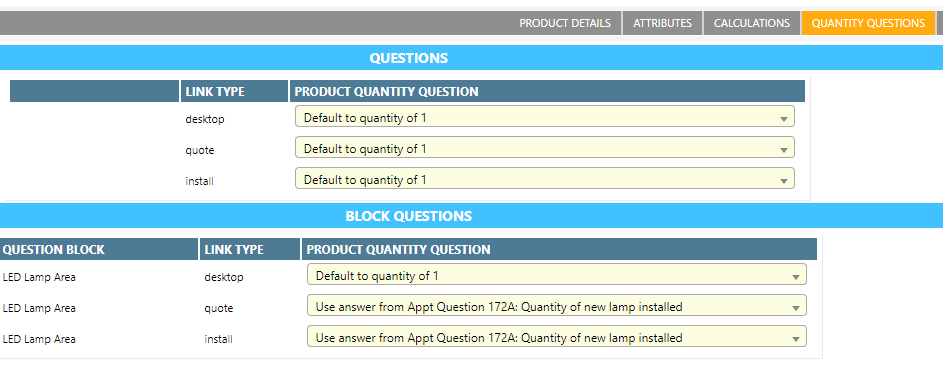Step 1: Learn the basics on how to create a product
Consult the VEU product registry for information about approved Activity 21 products.
-
Search for the product in the VEU Product Registry
-
On the product details tab in Dataforce ASAP, enter the following fields as specified in the VEU Product registry:
- Manufacturer (As per Brand field in VEU registry)
- Model
- Activity Type
{start=”3”}
- Ensure for Calculation Zone Type, you have Standard selected
- Ensure Agent Access, Client Access have been configured as required
Step 2: Product Attributes
- On the product attributes tab, enter the following fields as specified in the VEU registry:
- Efficacy
- Lifetime
- Power factor
- Dimmable
- Omnidirectional
Step 4: Product Calculation
To determine how many certificates will be generated from the product, consult the current VEU specifications.
As of May 2021, the current version of the VEU Specifications is 7.0.
-
Download the VEU Specifications PDF, and go to the section titles “Part 21 Activity– Incandescent lighting”
-
Under the section for Activity 21, refer to the sub-section “Method for Determining GHG Equivalent Reduction” and look for the relevant Scenario that matches the products activity
-
Using the table provided, use the Power Factor value from the VEU Product register to determine the power factor multiplier. Enter the Power Factor Multiplier into the product attribute labeled ‘Power Factor Multiplier’.
-
Use the products Lifetime and efficacy values to lookup the Abatement Factor for the product using the tables for the relevant sub-activity.
-
Open the calculations tab of the product and enter the Abatement Factor into both the ‘Victoria (Rural)’ and ‘Victoria (Metro)’ Calculation Zone Base value fields.
Step 5: Check Quantity Question
Ensure the product has a quantity question set for the LED Lamp environment question block. This will ensure the product quantity is set correctly when this question is answered. You should set the quantity question for both the ‘Quote’ and ‘Install’ stages.
Step 6: Check Product Question
Ensure that the product is being linked by the required questions.
This question is usually determined by either the Activity, or Product Category configured on the ‘Product Details’ screen.